Can't unlock your Android device
If
you can't unlock your Android device, you can try to reset your
passcode using your Google Account or Android Device Manager. Keep in
mind that these methods depend on your device's version of Android, type
of screen lock, and account settings. If you still can't reset your
screen lock, you can consider resetting or erasing your device and then
setting a new screen lock.
Reset your pattern with your Google Account
This content applies only to devices running Android 4.4 or lower that have a pattern passcode set up.
If you set up a pattern screen lock and can't unlock your device, you can try to use your Google Account to reset your pattern.Reset your pin or password with Android Device Manager
This content applies only to devices that have Android Device Manager enabled and that have a pin or password passcode set up.
If you've previously enabled Android Device Manager on your device,
you can change your pin or password by signing in on the web. Keep in
mind that you won't be able to use these steps unless you've already set
up Android Device Manager on your device.Use Android Device Manager to erase your device and create new screen lock
You can remotely erase your device’s data using Android Device Manager. After you erase your device, you can set up your device again with your Google Account and a new screen lock. You can only do this if you've previously enabled Android Device Manager on your device.Important: This option will erase all data — like your apps, photos, and music — from your device. While any data stored in your Google Account will be restored, all apps and their associated data will be uninstalled. Before you perform a reset, look over the options for backing up and restoring your data.
Reset your device to factory settings and create new screen lock
If you still can't unlock your device, you can perform a factory data reset on your Nexus device. If you have a different Android device, visit your manufacturer's support site to learn how to do a reset. After you reset your device, you can set up your device again with your Google Account and a new screen lock.Important: This option will erase all data — like your apps, photos, and music — from your device. While any data stored in your Google Account will be restored, all apps and their associated data will be uninstalled. Before you perform a reset, look over the options for backing up and restoring your data.
Wmedias
Aurita Technologies
















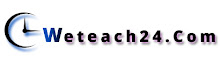
0 Comments:
Post a Comment